Dealing with IT issues can be incredibly frustrating, whether you’re running a business or working from home. Let’s tackle the most frequent problems and their solutions, helping you get back to work faster.
1. Slow Computer Performance
Is your computer crawling? First, check your CPU and memory usage through Task Manager (Ctrl + Shift + Esc on Windows). Close unnecessary programs and browser tabs. If the problem persists, try:
- Deleting temporary files and clearing browser cache
- Uninstalling unused programs
- Running a disk cleanup
- Defragmenting your hard drive (for HDDs only)
- Considering a RAM upgrade if problems continue
2. Internet Connection Issues
Before calling your ISP, try these steps:
- Restart your modem and router (wait 30 seconds between unplugging and plugging back in)
- Check if other devices are affected to determine if it’s a network-wide issue
- Test your Ethernet connection to rule out Wi-Fi problems
- Run Windows Network Troubleshooter or macOS Wireless Diagnostics
- Check for service outages in your area
3. Printer Won’t Work
Printer problems are common, but many have simple fixes:
- Verify the printer is properly connected and powered on
- Clear the print queue completely
- Check for paper jams or low toner
- Remove and reinstall printer drivers
- Ensure you’re connected to the right printer, especially in office settings
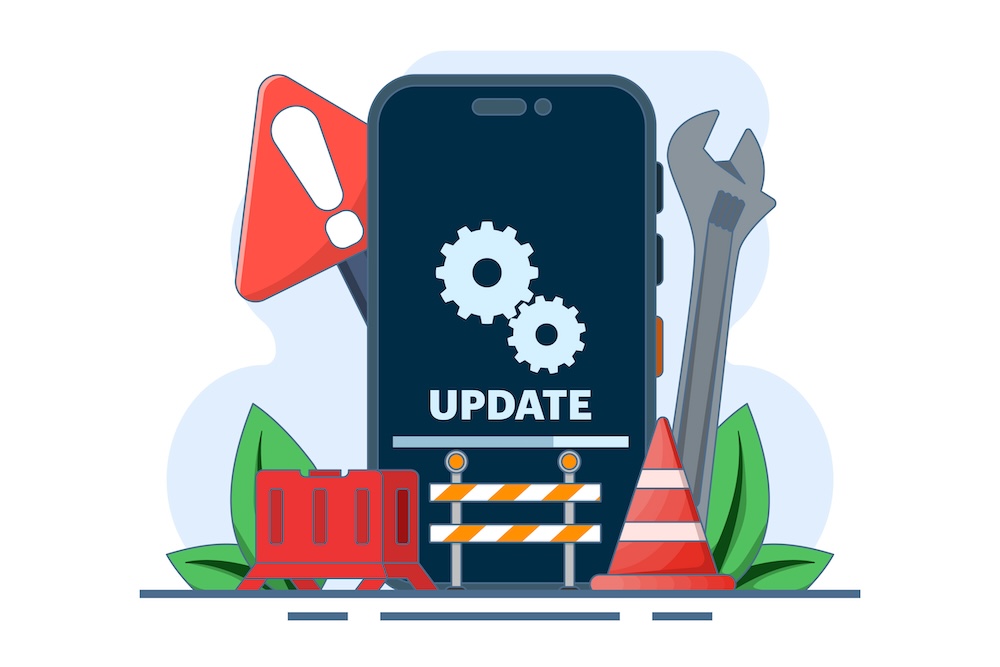
4. Blue Screen of Death (BSOD)
When Windows crashes with a blue screen:
- Note the error code displayed
- Update or reinstall device drivers
- Check for Windows updates
- Run a memory diagnostic tool
- Scan for malware
If it happens repeatedly, consider consulting an IT professional.
5. Email Problems
Common email issues often involve:
- Full inbox: Archive or delete old emails
- Authentication errors: Reset your password
- Sending/receiving issues: Check your internet connection and email server status
- Sync problems: Remove and re-add your email account
6. Software Won’t Install or Update
When facing installation issues:
- Ensure you have administrator rights
- Check available disk space
- Temporarily disable antivirus software
- Download the installer again (the original might be corrupted)
- Run Windows’ built-in troubleshooter
Prevention Tips
Avoid future problems with these best practices:
- Keep your operating system and software updated
- Run regular antivirus scans
- Back up important data regularly
- Monitor your hard drive space
- Clean your computer physically (dust can cause overheating)
- Use surge protectors for all equipment
When to Call IT Support
While many issues can be resolved independently, contact professional IT support when:
- You’ve tried basic troubleshooting without success
- Hardware is physically damaged
- You suspect a security breach
- Critical business systems are affected
- Data recovery is needed
Remember, many IT problems can be prevented with regular maintenance and updates. Create a schedule for basic system maintenance and keep a record of any recurring issues. This can help identify patterns and prevent future problems.
When in doubt, don’t hesitate to contact professional IT support – expert help can help save time and prevent costly mistakes.
About OIT
OIT is a leading IT provider and Modern Office Methods company. Services include Managed IT, Managed Cybersecurity, Microsoft Office 365 Services, Cloud Services, IT Consulting and IT Projects.

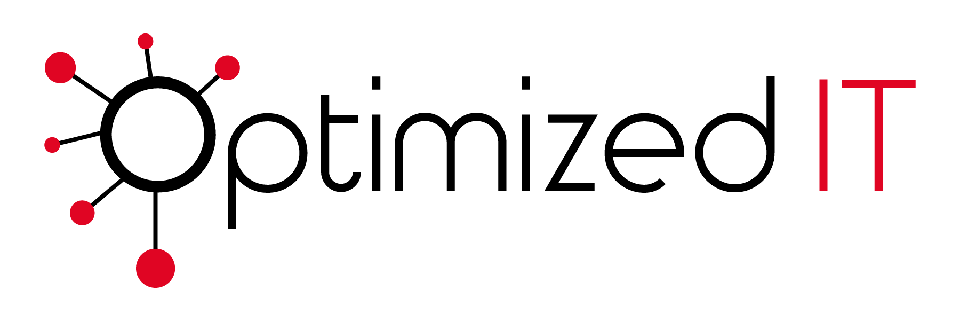


Leave A Comment
You must be logged in to post a comment.